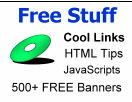Banners Tips
ReWritables Learning
Series
Welcome to the ReWritables Learning Series. We
have included a number of tips & tricks to make working
with banners a breeze!
Saving .JPG and .GIF Banners
To save, right mouse click ad
"save as" to your local drive.
Saving and Using Flash™ Banners
The use of Flash™ banners is allot
easier than you might think. There are a few
simple steps that will insure that you can fly these banners
with ease. If you've already visited our Flash Banner
Gallery, you'll see that the most popular methods of copying
content from the Internet, the "copy and paste"
method or the infamous right mouse click do not work with
Flash animations.
Any page you view that includes
a Flash animation will automatically save the flash animation
in your Temporary Internet Files. To use our FREE Flash
Banners on your Site, follow the steps below:
1) Make note of the banner that you
want to use. For ease of reference, all the flash banners have
their associated file name directly beneath the banner.
2) Insert the following HTML Code
into the page that will be flying the banner: ( IMPORTANT:
make sure to change the file name to that of the banner you
want to use)
<embed width="468" height="60"
src="flashbanner1.swf">
3) Find the correct file by name in
your Temporary Internet Folder and copy this to the same level
directory as the page that you are inserting the HTML
code into.
Adding Text to Banners
Image Editor- You can add text or edit any of the
.gif or .jpg images in any image editor like Microsoft Paint.
Simply save the banner to your local drive, open in your
favorite image editor, and add any text you need! We've
included a "no text" banner gallery for your ease
and enjoyment!
No Image Editor- An
alternative method to adding text to a banner is to set the
banner as a background to a cell within a table. After
you've set the image as the background, you can then overwrite
with text. An example is shown below.
Step 1- set your table or
cell dimension to the banner size. The table below is set to
468x60 pixels
Step 2- Insert the image as a
background to the cell.
Step 3- Insert the text into the cell
| This
text is not part of the Image |
By overlaying text above the cell,
you can use the same banner with different text without having
to edit the image!
MORE